Tuesday, April 20, 2010
Friday, April 16, 2010
Naming Files

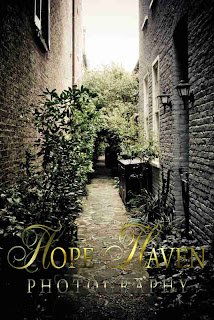
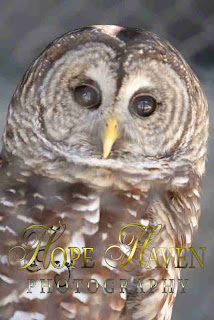


Have you ever found yourself searching your computer for a particular file, then once found and you read what you named it, you ask yourself..."What was I thinking?"
Choosing the location to save your file should be a pretty easy one. I keep all my photo files on a removable hard drive. This drive is a raid drive with another one. In other words there are two drives (I buy them in pairs) and when I save to one, it automatically saves to the other one. This creates two copies of the file, so if (when) I have a drive failure the other one should be fine. This is not a fool proof method. I also back up my finished files (tiff or jpg) to DVD and store them in our detached garage. This ensures against house fire or theft.
So back to naming the files. I use Adobe's Lightroom to import my files from my camera's memory card. In the import dialog box it will ask me, where I want the file saved and what do I want to name it. This is such a critical step. This dialog box can save you hours of time when used correctly. I name each RAW file brought into Lightroom with a gig specific name, or event specific if it is a family event. For example, the photos I shot during spring break, each file was imported as springbreak2010-1, springbreak2010-2...ect. I also took advantage of the metadata and made sure that each RAW file processed carried my copyright information. Even though this was a family trip, the sale of one single stock photo from this trip is always welcome. I don't want to have to go back and look to see if I attached a copyright if someone has their wallet out so to speak.
Keywords are my most loved items in this window. The keywords can literally be anything. I assign global keywords when I import and photo specific keywords prior to exporting. This covers all the bases. Global keywords for our spring break trip would be "spring" "break" "2010" "charleston" "south carolina" "family". Then specific keywords for specific things in the photos "swan" "alligator" or even "BW" for black and white or "Horizontal" or "Vertical". Prior to exporting your edited photos, simply select all the photos that are horizontal, and apply a keyword, then select all the photos that are black and white and apply a keyword. It sounds a lot harder than it truly is.
So here is the power of this technique. Yesterday I had a call from a person who attended a fund raiser a few years ago, we were the photographers for this event. All he could give me was what the fund raiser was for and the fact that he was the only 4 string bass player with a mohawk. Now, I don't add keywords for physical descriptions of people, but I did for "band" photos verses "audience", so it was a piece of cake to search with the parameters "Band" "Cancer" Benefit" "2008" and I was then able to upload the photos in question and reap a nice reward.
So my computer....yes - it has many many removable drive attached. Once a drive and raid drive are full, I remove the raid copy to ... you guessed it... the garage. This allows me to index and fully search all the photos that I have available to me. Yes, I have 4 (4-port) usb hubs attached to my computer.... crazy? Maybe, but I can locate what I want, when I want it and with reasonable speed.
Interested in learning more? I teach for the PPA's super monday classes held twice a year. Drop me a line or check www.ppa.org for more information.
Subscribe to:
Posts (Atom)

